From school, we all know the rule about raising to a power: any number with an exponent N is equal to the result of multiplying this number by itself N times. In other words, 7 to the power of 3 is 7 multiplied by itself three times, that is, 343. Another rule is that raising any value to the power of 0 gives one, and raising a negative value is the result of ordinary exponentiation, if it is even, and the same result with a minus sign if it is odd.
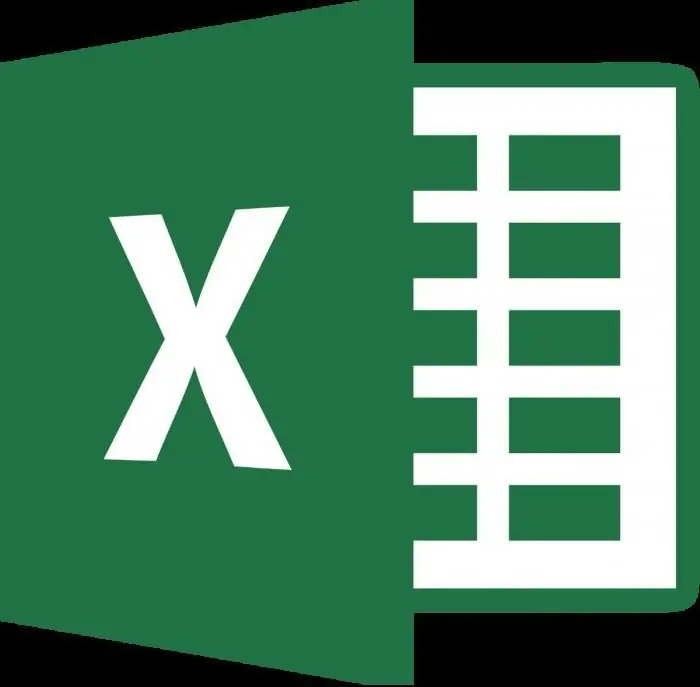
The rules also give an answer on how to raise a number to a negative power. To do this, you need to raise the required value by the module of the indicator in the usual way, and then divide the unit by the result.
From these rules, it becomes clear that the implementation of real tasks with large quantities will require the availability of technical means. Manually it will be possible to multiply by itself a maximum range of numbers up to twenty or thirty, and then no more than three or four times. This is not to mention the fact that then also divide the unit by the result. Therefore, for those who do not have at hand a special engineeringcalculator, we will show you how to raise a number to a negative power in Excel.
Solving problems in Excel
To solve problems with exponentiation, Excel allows you to use one of two options.
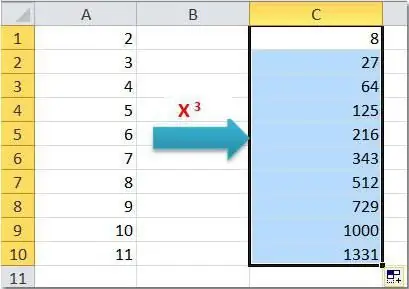
The first is the use of the formula with the standard cap symbol. Enter the following data in the worksheet cells:
| B | C | Formula | Result | |
| 2 | 7 | 3 | =B2^C2 | 343 |
In the same way, you can raise the desired value to any power - negative, fractional. Let's do the following and answer the question of how to raise a number to a negative power. Example:
| B | C | Formula | Result | |
| 2 | 7 | -3 | =B2^C2 | 0, 002915 |
You can correct=B2^-C2 directly in the formula.
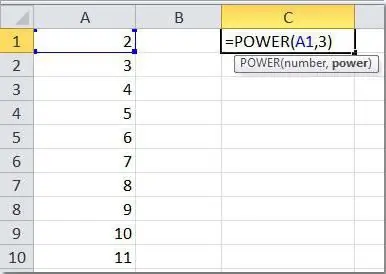
The second option is to use the ready-made function "Degree", which takes two mandatory arguments - a number and an indicator. To start using it, it is enough to put an “equal” sign (=) in any free cell,pointing to the beginning of the formula, and enter the above words. It remains to select two cells that will participate in the operation (or specify specific numbers manually), and press the Enter key. Let's look at a few simple examples.
| B | C | Formula | Result | ||
| 2 | 7 | 3 | =POWER(B2;C2) | 343 | |
| 3 | 7 | -3 | =POWER(B3;C3) |
|
As you can see, there is nothing complicated about how to raise a number to a negative degree and to a normal one using Excel. Indeed, to solve this problem, you can use both the familiar “lid” symbol and the built-in function of the program, which is easy to remember. This is a definite plus!
Let's move on to more complex examples. Let's remember the rule about how to raise a number to a negative power of a fractional character, and we will see that this task is very easy to solve in Excel.
Fractional indicators
In short, the algorithm for calculating a number with a fractional exponent is as follows.
- Convert a fraction to a proper or improper fraction.
- Raise our number to the numerator of the resulting converted fraction.
- From the number obtained in the previous paragraph, calculate the root, with the condition that the exponent of the rootwill be the denominator of the fraction obtained at the first stage.
Agree that even when operating with small numbers and proper fractions, such calculations can take a lot of time. It's good that the spreadsheet processor Excel does not care what number and to what degree to raise. Try solving the following example on an Excel worksheet:
| B (number) | C | Convert to fraction | Formula | Result | |
| 2 | 7 | 0, 4 | 2/5 | =POWER(B2;C2) | 2, 177906424 |
Using the above rules, you can check and make sure that the calculation is correct.
At the end of our article, in the form of a table with formulas and results, we will give several examples of how to raise a number to a negative power, as well as several examples with fractional numbers and powers.
Example table
Check the following examples on the Excel worksheet. For everything to work correctly, you need to use a mixed reference when copying the formula. Fix the number of the column containing the number being raised, and the number of the row containing the indicator. Your formula should look something like this: "=$B4^C$3".
| Number / Degree | 1 | 2 | 3 | 0, 5 | -0, 5 |
| 1 | 1 | 1 | 1 | 1 | 1 |
| 2 | 2 | 4 | 8 | 1, 414214 | 0, 707107 |
| 7 | 7 | 49 | 343 | 2, 645751 | 0, 377964 |
| -7 | -7 | 49 | -343 | NUMBER! | NUMBER! |
| 0, 2 | 0, 2 | 0, 04 | 0, 008 | 0, 447214 | 2, 236068 |
| 0, 4 | 0, 4 | 0, 16 | 0, 064 |
0, 632456 |
1, 581139 |
| -0, 4 | -0, 4 | 0, 16 | -0, 064 | NUMBER! | NUMBER! |
Please note that positive numbers (even non-integer ones) are calculated without problems for any exponents. There are no problems with raising any numbers to integers. But raising a negative number to a fractional power will turn into an error for you, since it is impossible to follow the rule indicatedat the beginning of our article about the construction of negative numbers, because parity is a characteristic of an exclusively INTEGER number.






